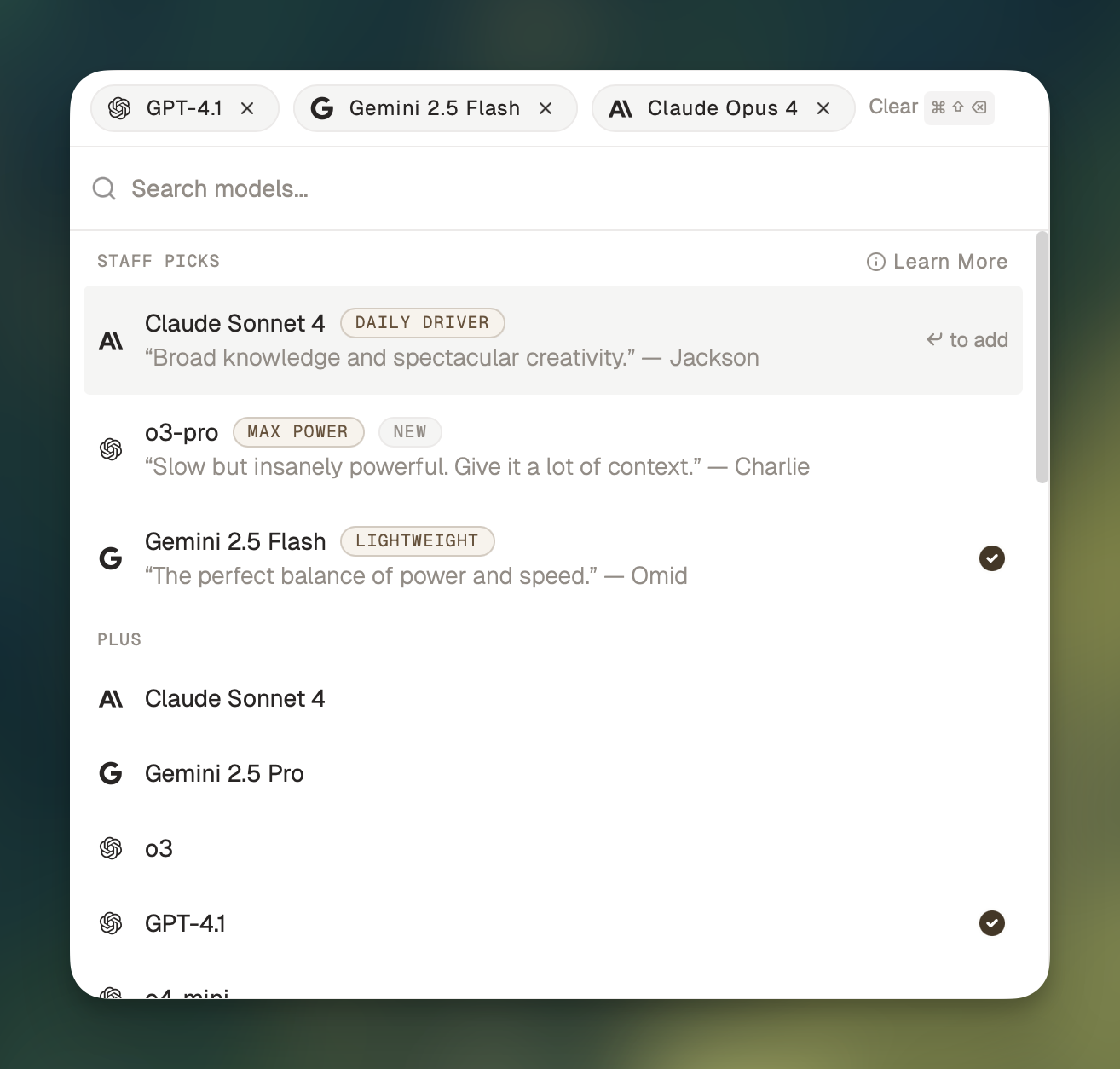Skip to main content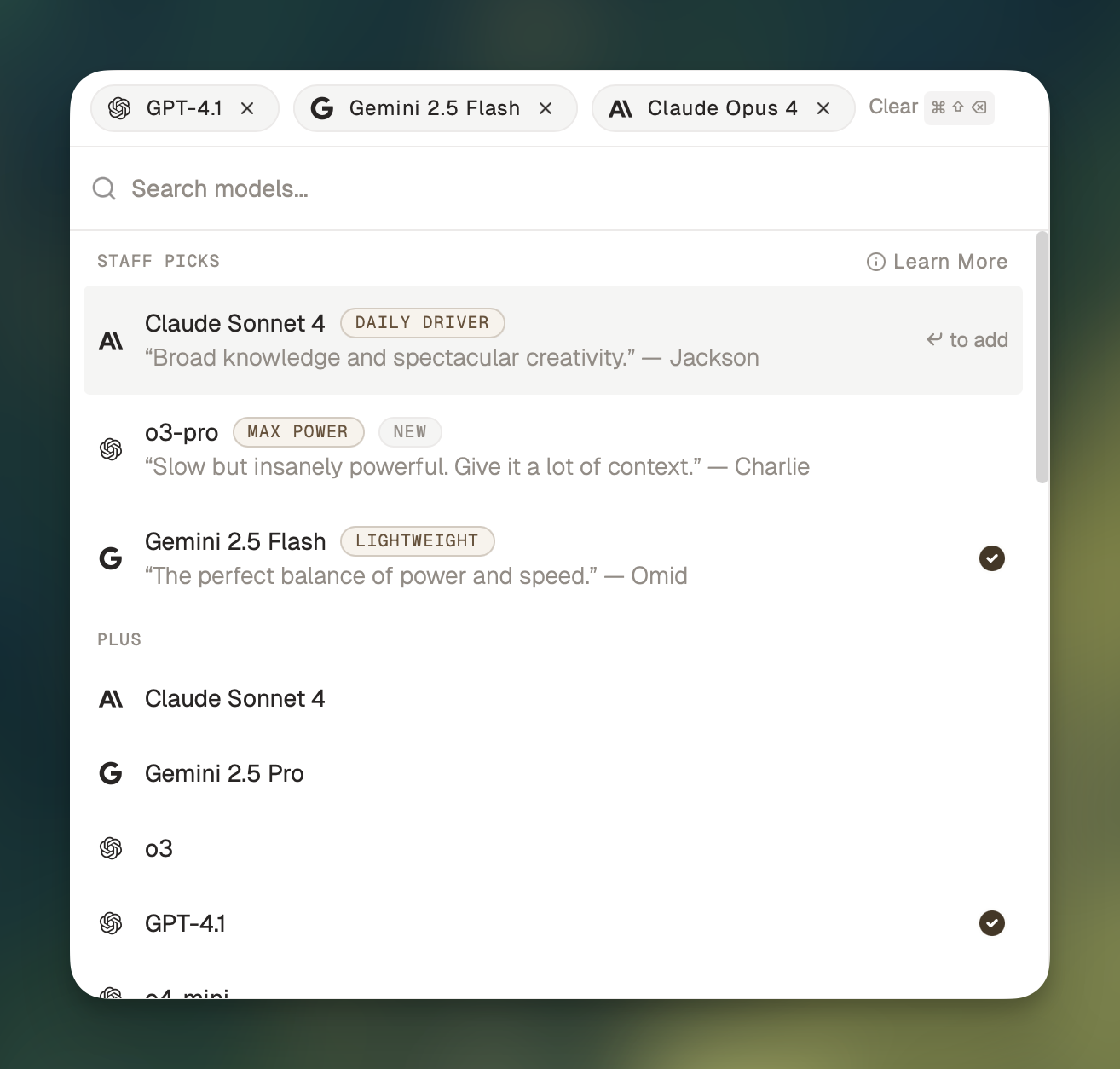 Using multiple models at once can help you collect different perspectives, spot mistakes and hallucinations, and gain confidence.
To use multiple models in a chat, press ⌘ + J to bring up the model picker, and click on whichever models you want to use.
When you send your next message, the selected models will respond.
Using multiple models at once can help you collect different perspectives, spot mistakes and hallucinations, and gain confidence.
To use multiple models in a chat, press ⌘ + J to bring up the model picker, and click on whichever models you want to use.
When you send your next message, the selected models will respond.
Adding a model to an existing message
You can add a model to respond to a message you already sent by clicking the Add button in the row of responses:
Sending follow-up messages
When you send a follow-up message, the models will respond to the messages that are In Chat (highlighted with an orange border).
By default, the leftmost response will be marked as In Chat. To mark a different response as In Chat, click on that response.
Changing the order of responses
To change the order the responses will show up in, you can rearrange the models in the model picker: