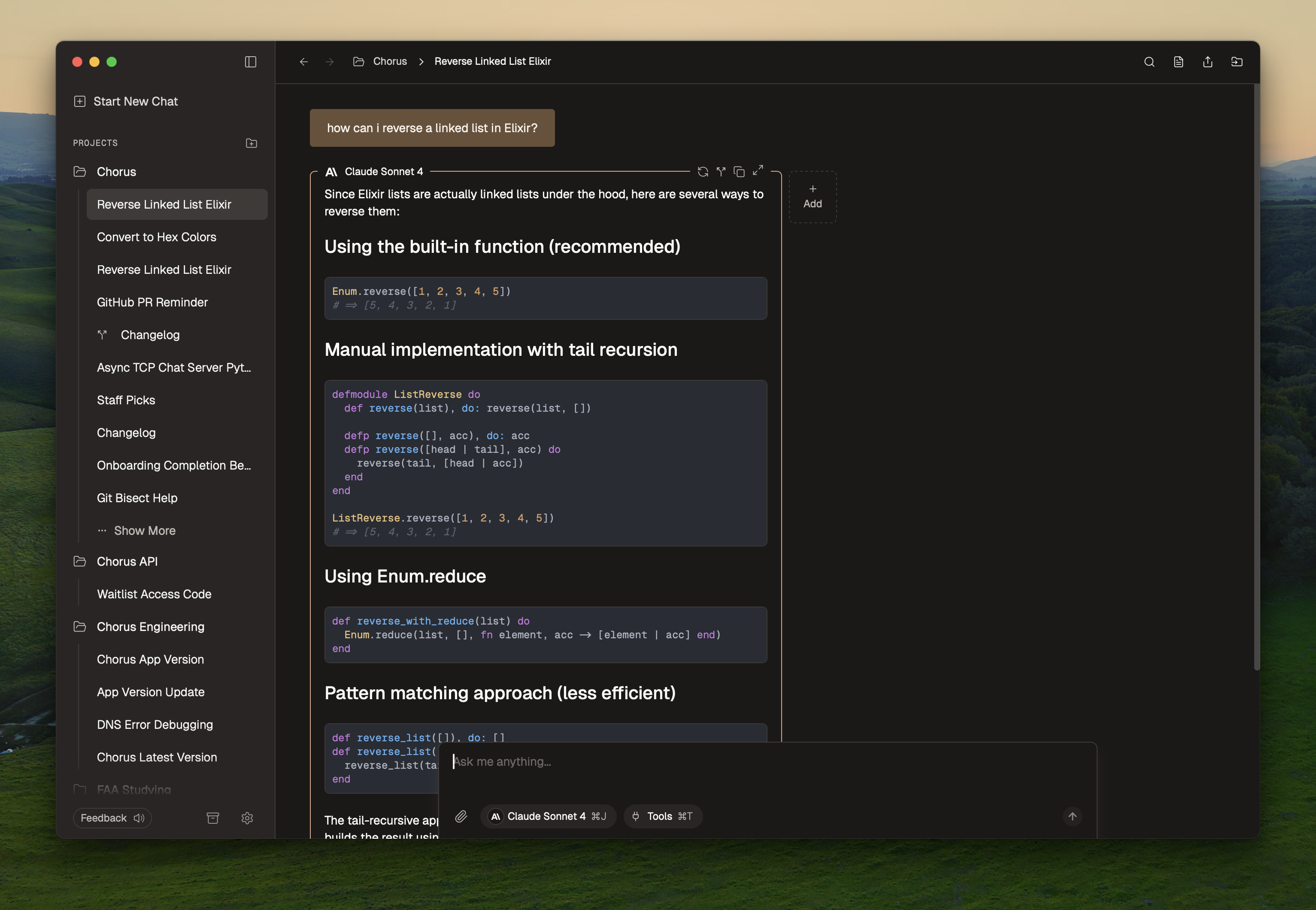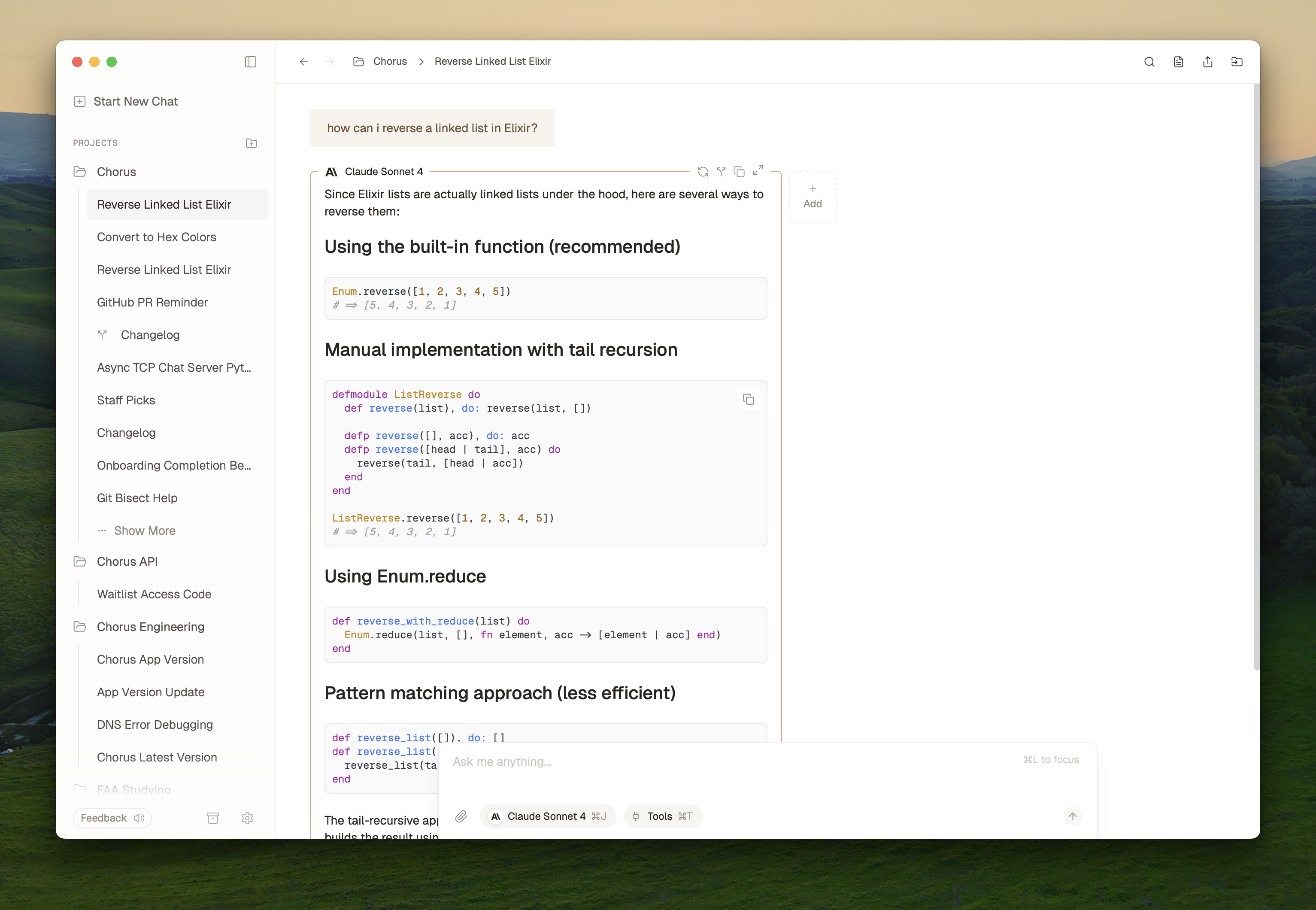
Adding or changing models
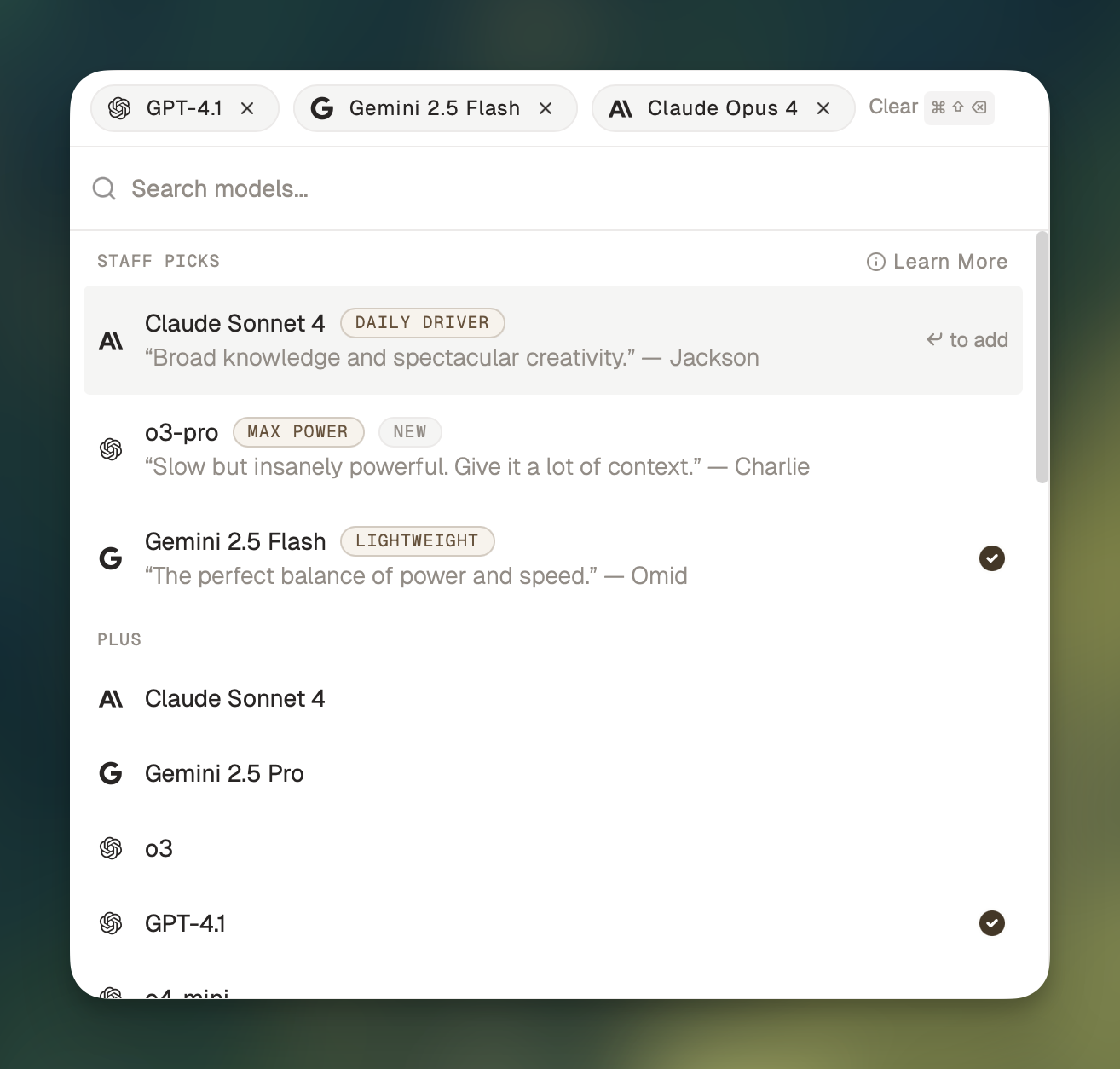
Claude Sonnet 4 and Gemini 2.5 Flash, and then send a follow-up question, like “Which tools can I use with Chorus?”
Learn more
Learn more about how and when to use multiple models
Tools
Give the AIs access to a tool by clicking theTools label (or ⌘ + T). When a tool is enabled, the AI can optionally use it to answer your question.
Try enabling the web tool, then send a follow-up question, like “What’s the weather like in San Francisco today?”
Learn more
Learn more about what tools Chorus offers and how to enable them
Attachments
Add an attachment by dragging and dropping it into the chat, or by pressing the paperclip icon to open the file picker. Chorus can read PDFs, images, and text documents. If you paste a link into the chat, Chorus will automatically read the webpage.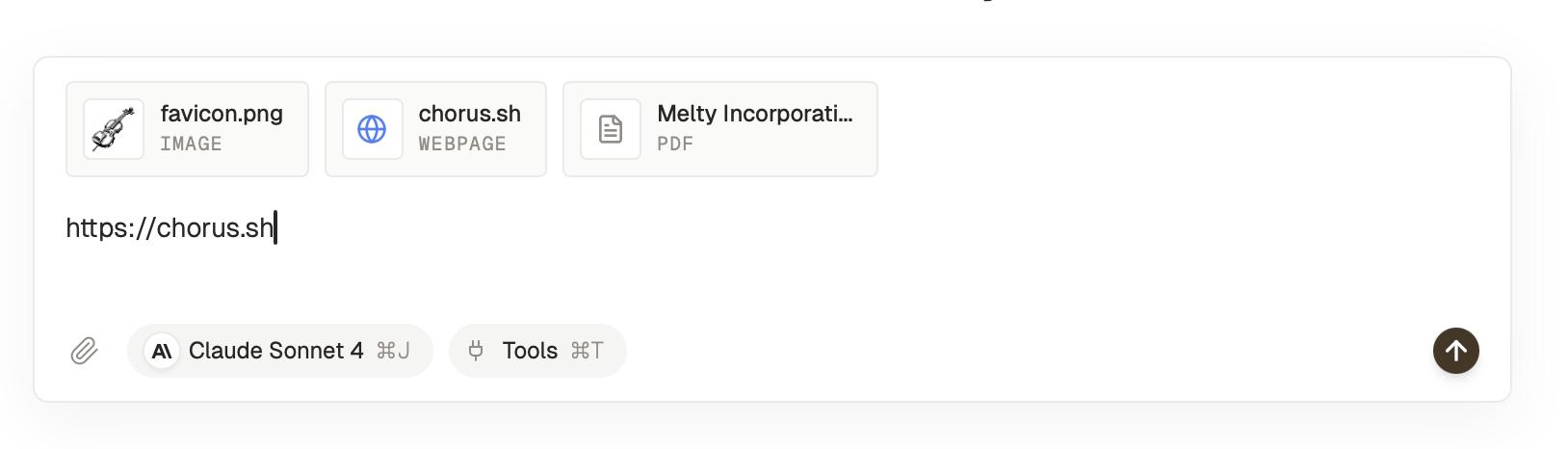
Next steps
You’ve got the basics down! This is a good time to import your chat history:Import from ChatGPT and Claude
Get all your chats into Chorus